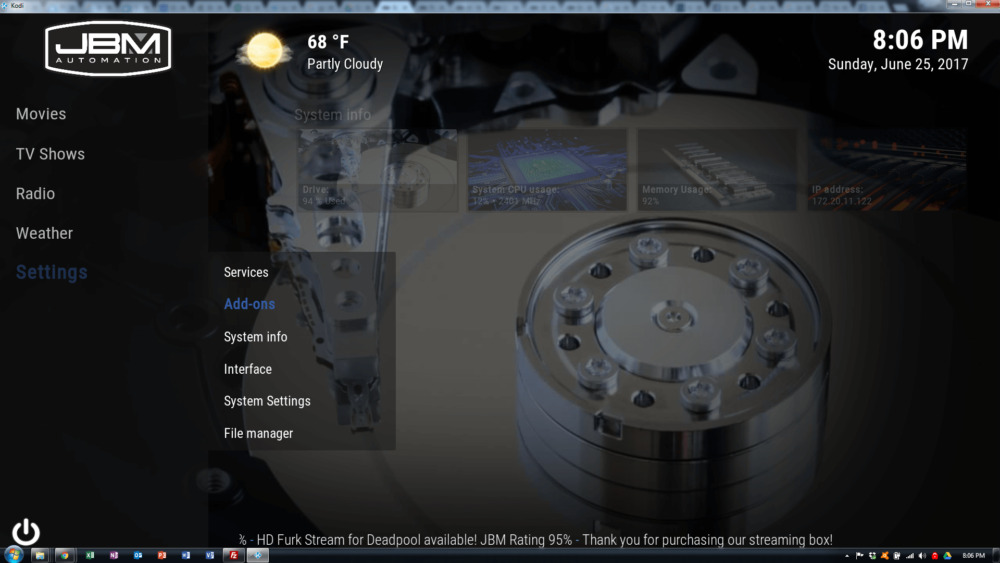How to Enable Auto-Play
If you have not purchased the JBM Streaming Box, please click here. It will change the way you get your entertainment. Here are the instructions to enable Autoplay. With AutoPlay enabled, the build will go down the list of links and keep playing until it finds one that works. We keep this disable when using Furk, beacuse Furk will some time produce 4k and 3D links that work, but we don’t want to play. We enable this when using free sources. We do not recommend this as the free sources can be unreliable and do not have surround sound. We recommend you get yourself a Furk.net subscription, click here. With Furk you get all high quality streams, with surround sound (if you device allows it). So let’s get started!
Click on Settings, then Addons.

Select My Addons

Select Video Addons

Select Stream all the Sources

Select Open

Select Settings

Select Addon Settings

Scroll down to Source Management and click to the right. Select Auto-Play to enable Auto-Play

Click over to clicks to the left and select ok

Auto Play in now enabled