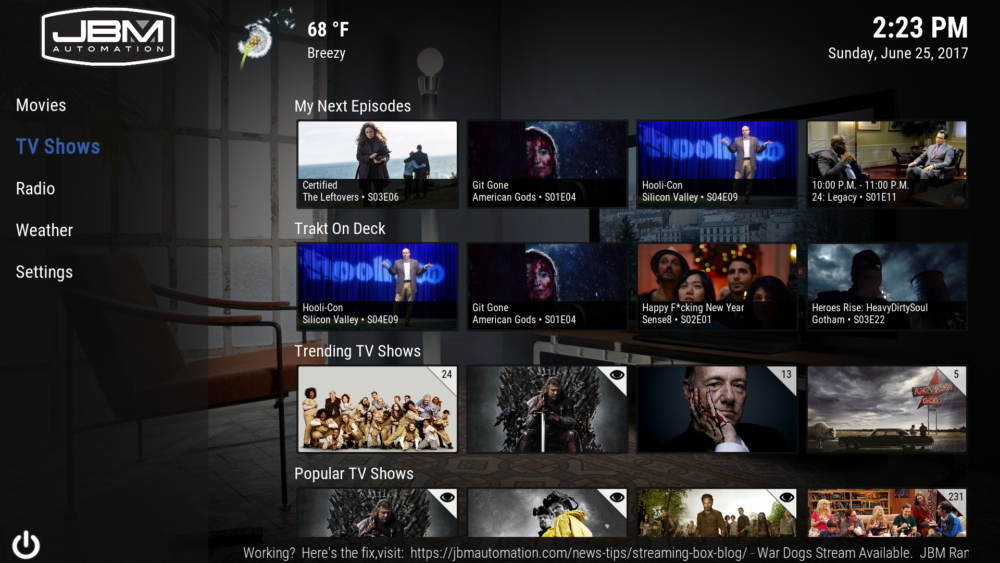How to add the JBM Streaming Wizard
If you have not purchased the JBM Streaming Box, please click here. It will change the way you get your entertainment. Here are the instructions to add our JBM Streaming Wizard to any device to get our build. Keep in mind, this build is set up to use Furk.net as the only source. To get your Furk.net subscription, click here. With Furk you get all high quality streams, with surround sound (if you device allows it). You can choose to enable free streams if you choose, but we like our streams to work. So we don’t enable them. To see how to enable the free streams click here.
Android Users: If you have an Android device like a FireStick, FireTV, iDroidNation, etc we recommend installing SPMC instead of Kodi. We have also noticed that some android devices have trouble playing the high quality streams (Furk, EasyNews) and passing the bitstream for Dolby Digital and DTS. We recommend installing SPMC v15.0 and using our v15 build for all android devices.
(6/29/2017 – There is a know issue with Trakt.tv that isn’t allowing images for movies to be displayed. So when you install our build you might not see any thumbnails for movies, this is out of our control, but once we find a fix, will update our build and send out an email. If you want to get on our email list, please click here and put “Add me to Streaming Email List” in the customer message box.)
So let’s get started!
Go To settings
File Manager
Add Source
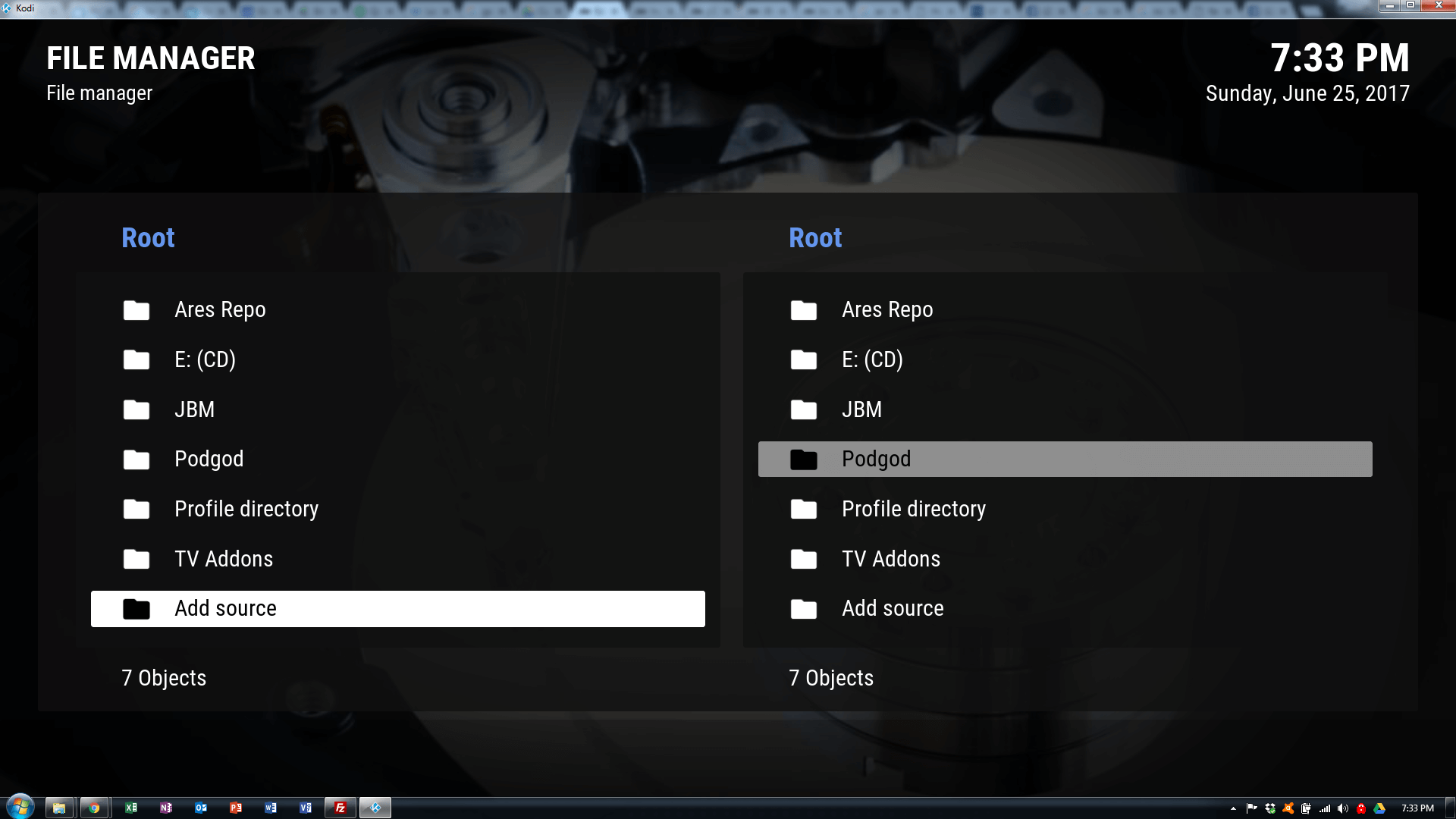
Enter the source exactly: https://jbmautomation.com/StreamingBox/repo/
Enter JBM for the name
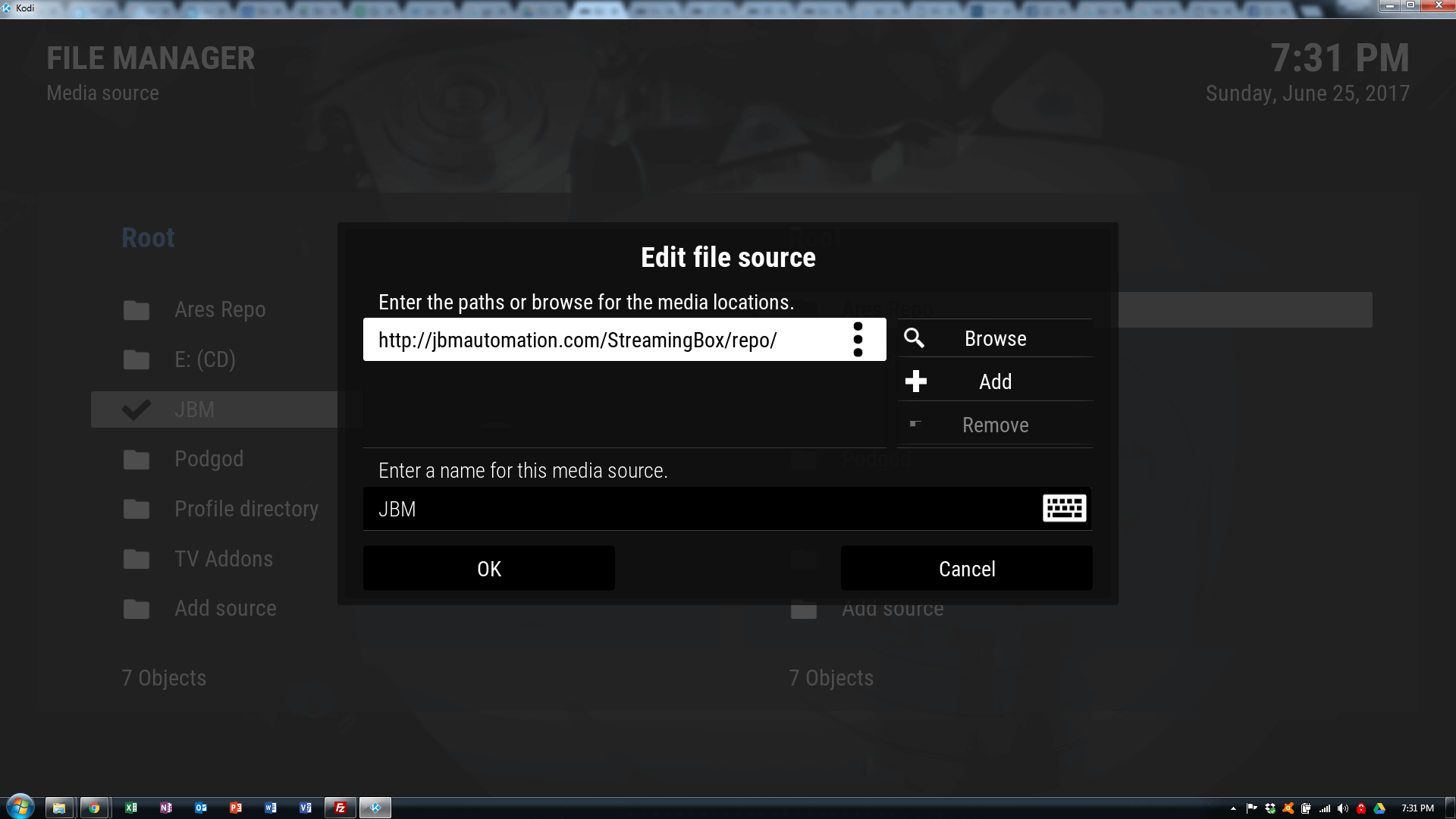
Hit OK
Go to Settings –> Addons –> Install From Zip File
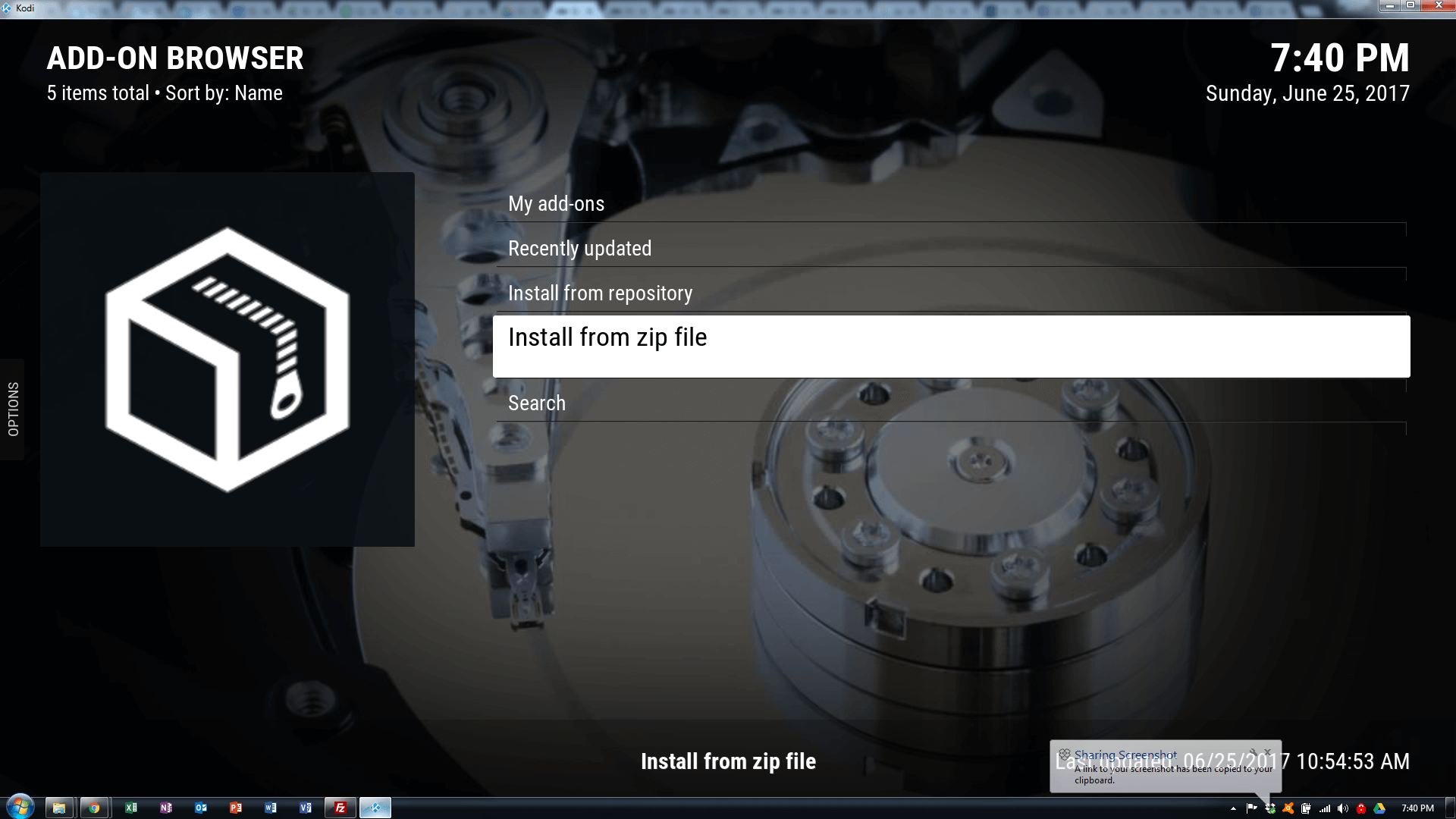
Select JBM as the source
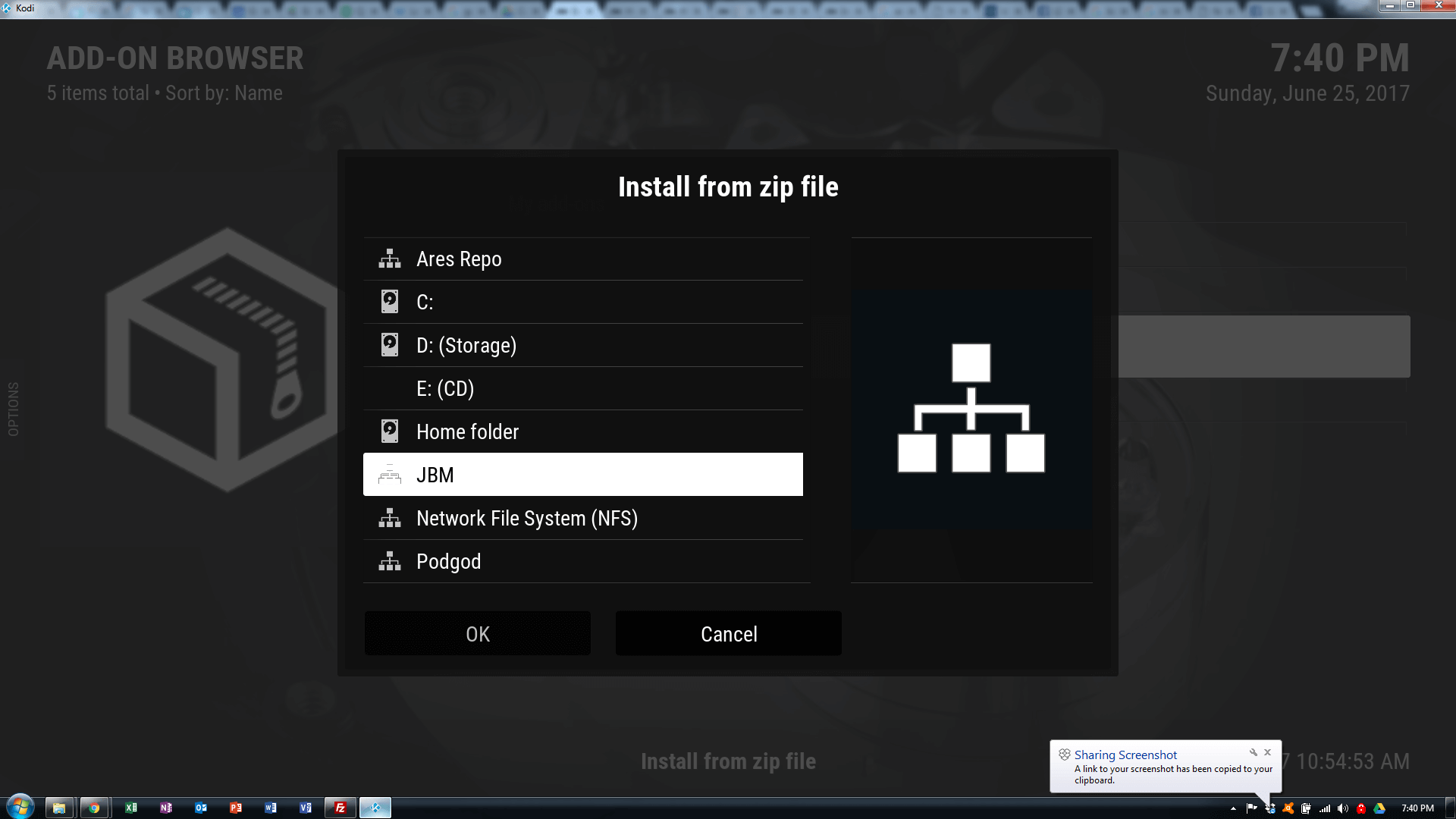
Select plugin.video.JBMStreamingWizard.zip and wait for the addon enabled notification.
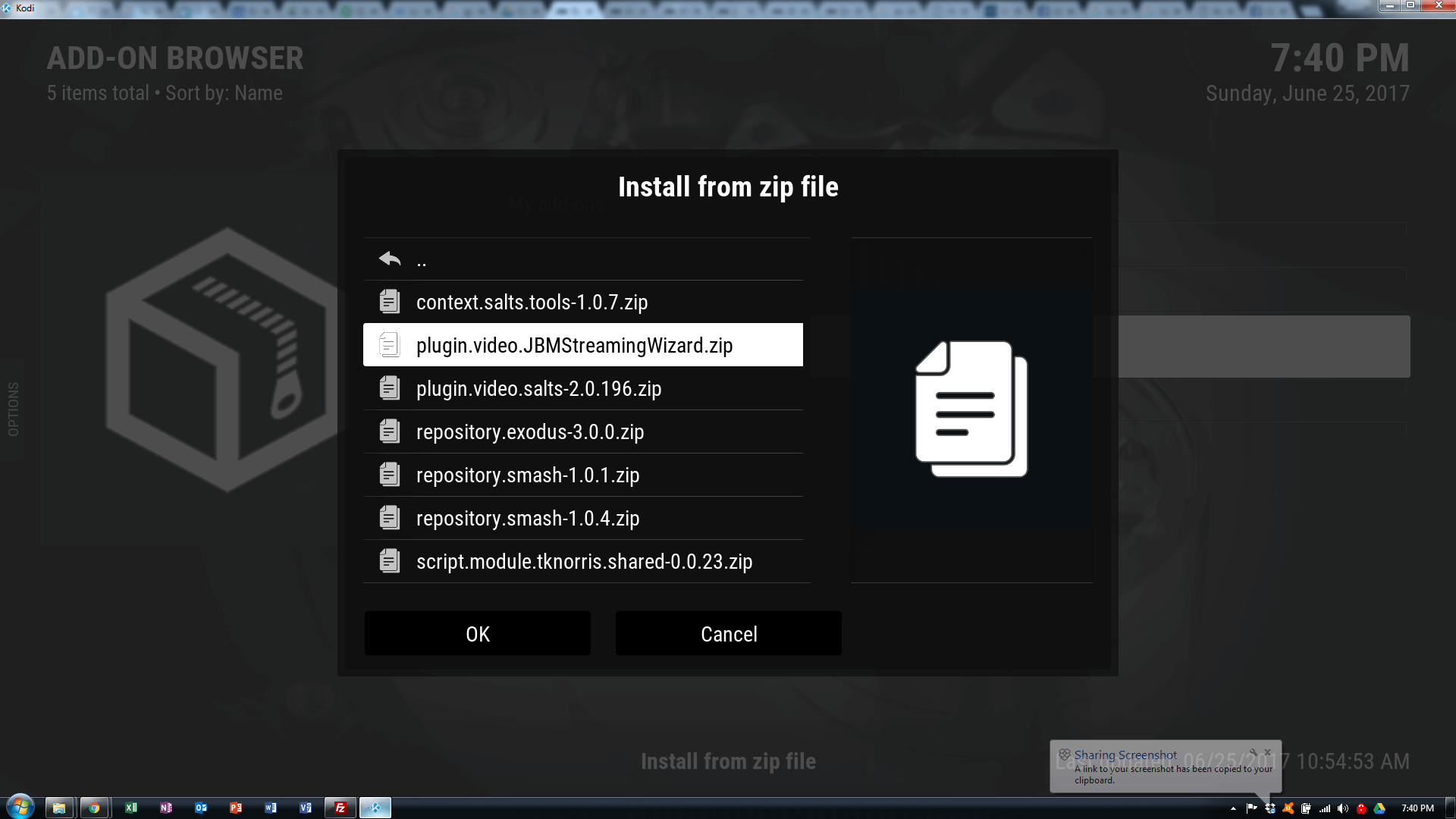
Go to Settings –> Addons –> My Addons –> Program Addons –> JBM Streaming Wizard
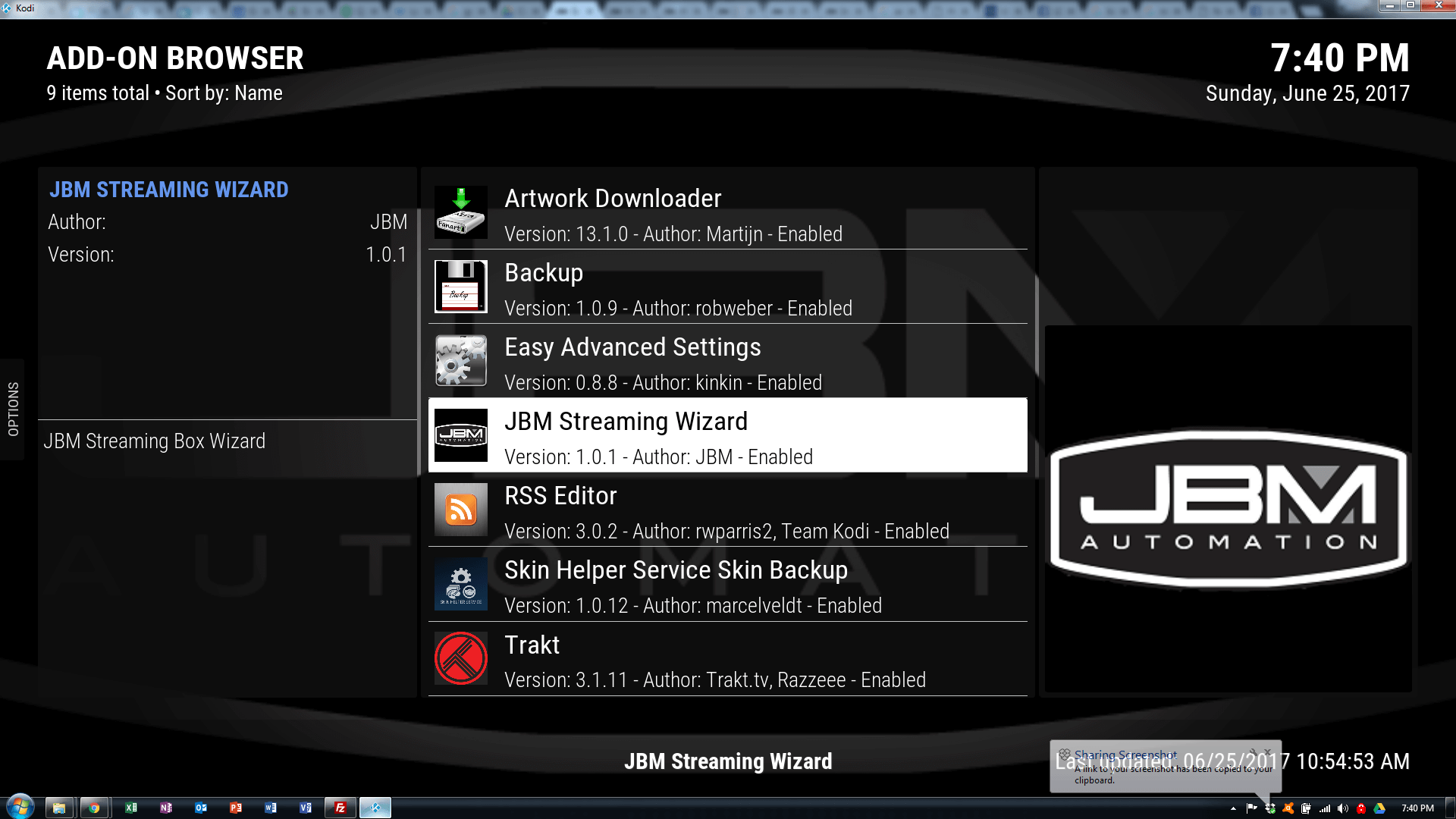
Select Open
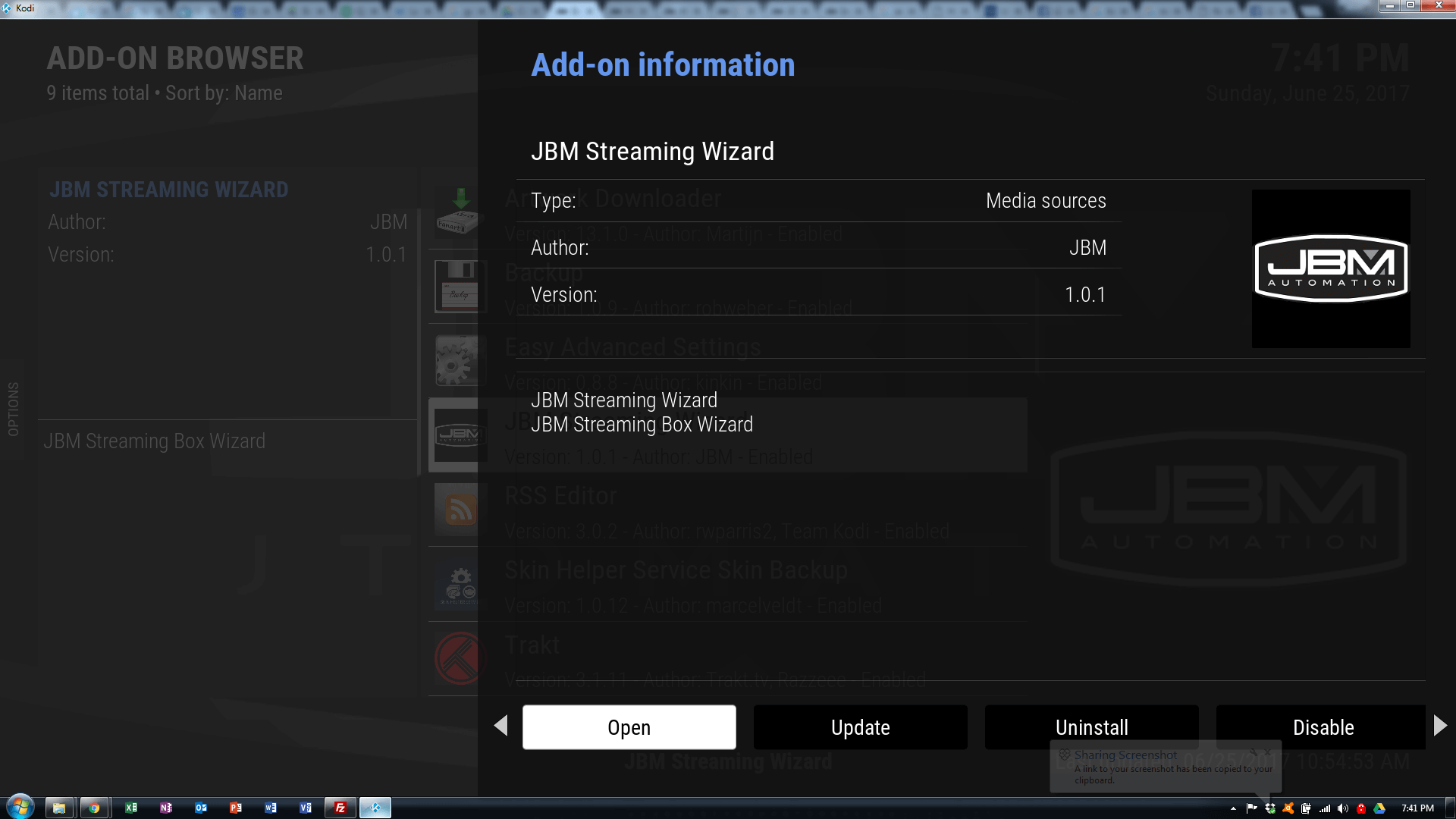
Pick what version of Kodi you have, 15, 16, or 17
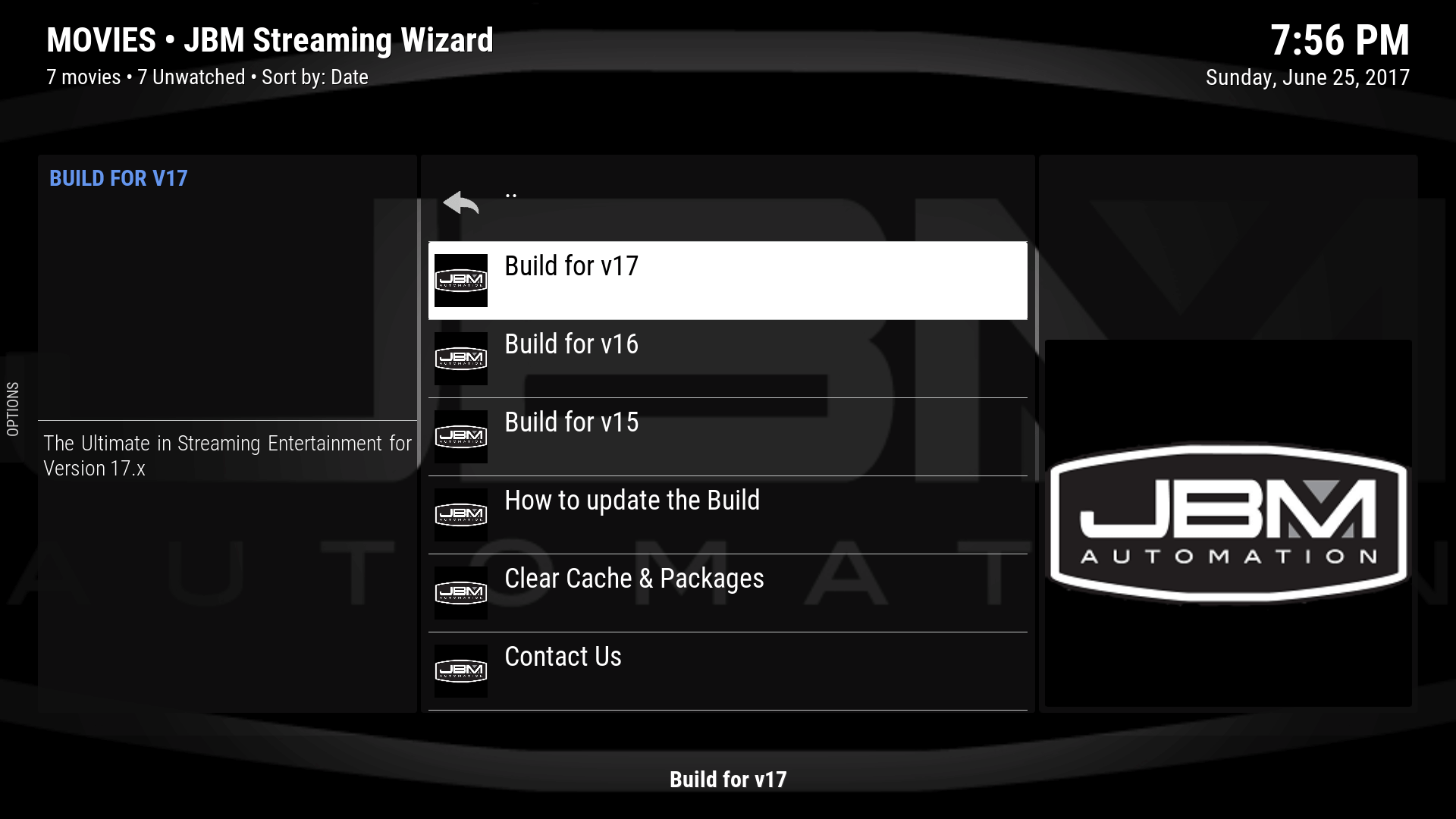
The build will download, extract, and then to try and shut down your device. If you have an android device (FireTV, FireStick, iDroidNation, etc) you will need to pull the plug when the count down is over.
When you device reboots, it should look something like this:
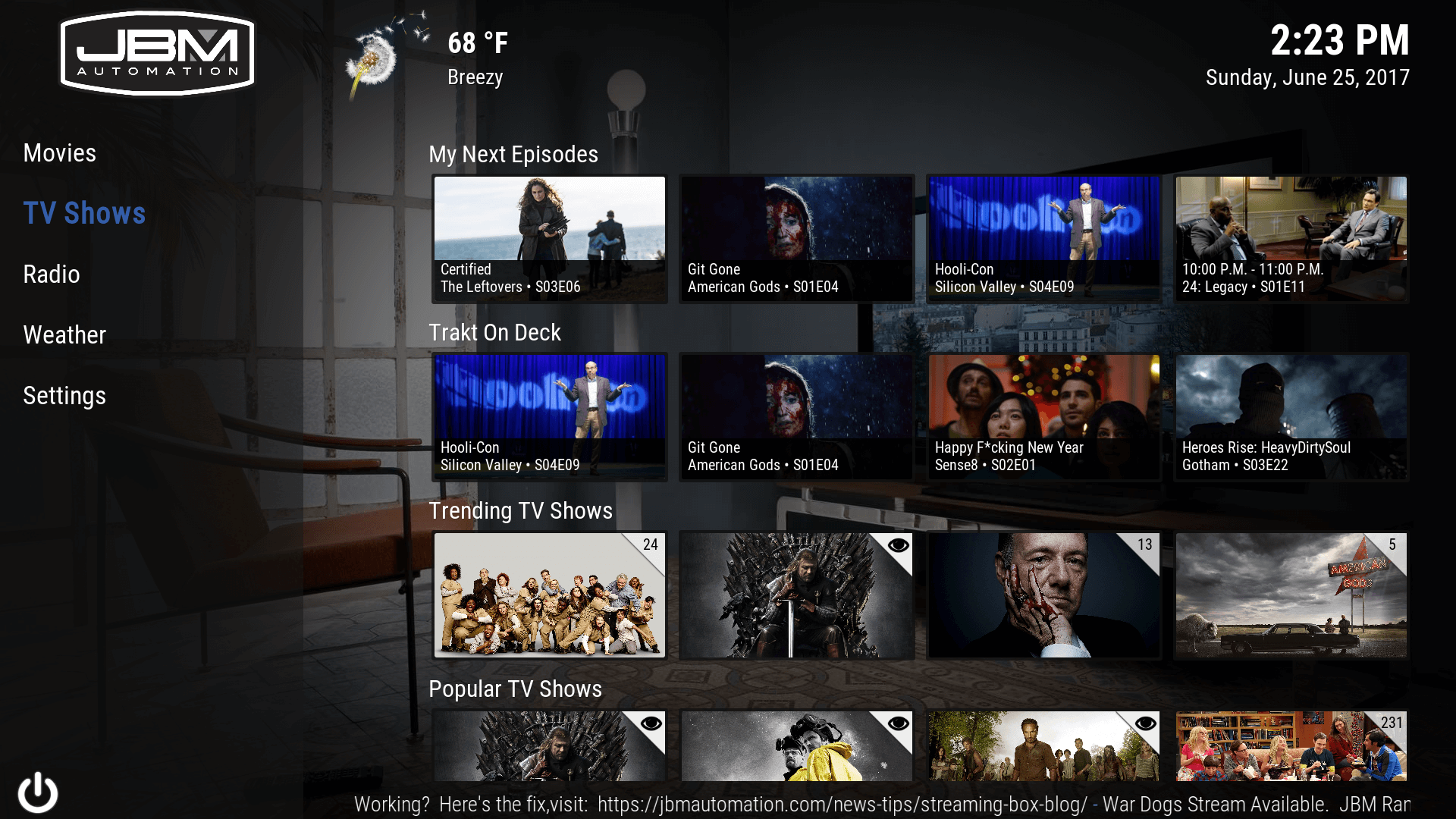
Authorize Trakt to use you account on the following addons
Trakt = settings–>addons–>My addons –> All –> Trakt –> Configure –> Authorize Trakt
Salts = settings–>addons–>My addons –> All –> Steam all the sources –> Launch/Open –>Settings –> Authorize Trakt
Enter your Furk and/or Easynews Info (Get your Furk Subscription Here)
settings–>addons–>My addons –> All –> Steam all the sources –> Launch/Open –>Settings –>Addon settings –> Scraper 1
Enable Free Sources if you
Enable AutoPlay if you choose
Do this final update
Reboot your device